Installing Docker on Ubuntu¶
To install Docker CE, you need the 64-bit version of one of these versions:
Cosmic 18.10
Bionic 18.04 (LTS)
Xenial 16.04 (LTS)
First, uninstall the older docker versions (if any).
sudo apt-get purge docker docker-engine docker.io containerd runc
The recommended approach of installing Docker CE by setting up Docker’s repositories has been described here. For other approaches, please refer to Docker Docs.
Set up the repository¶
First, update the apt package index:
sudo apt-get update
Install packages to allow apt to use a repository over HTTPS:
sudo apt-get install \
apt-transport-https \
ca-certificates \
curl \
gnupg-agent \
software-properties-common
Press y when prompted.
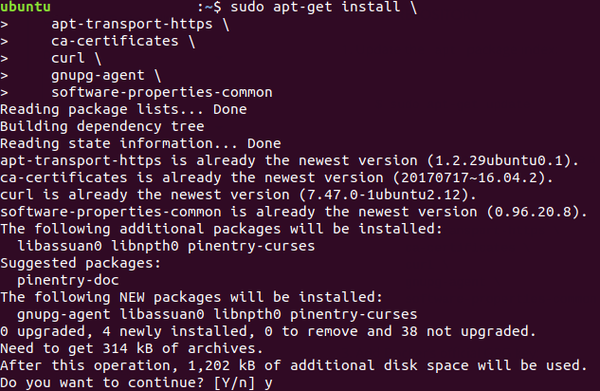
Add Docker’s official GPG key:
curl -fsSL https://download.docker.com/linux/ubuntu/gpg | sudo apt-key add -
Next, set up the stable repository:
sudo add-apt-repository \
"deb [arch=amd64] https://download.docker.com/linux/ubuntu \
$(lsb_release -cs) \
stable"
Install Docker-CE¶
First, update the apt package index.
sudo apt-get update
Next, install the latest version of Docker CE.
sudo apt-get install docker-ce docker-ce-cli containerd.io
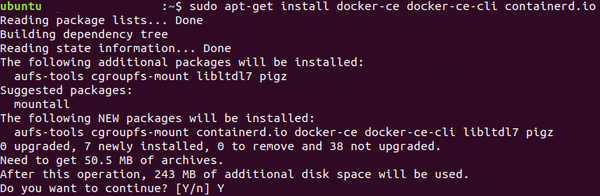
To verify that Docker has been installed succesfully, check the Docker version.
docker --version
The output on terminal should be similar to this:
Docker version 18.09.3, build 774a1f4

Install Docker Compose¶
To install Docker Compose, download the current stable release (1.24.0-rc1).
sudo curl -L https://github.com/docker/compose/releases/download/1.24.0-rc1/docker-compose-`uname -s`-`uname -m` -o /usr/local/bin/docker-compose

Next, apply executable permissions to the binary.
sudo chmod +x /usr/local/bin/docker-compose
Pulling the container image¶
To run containers pull the container image:
You should see the similar console output:
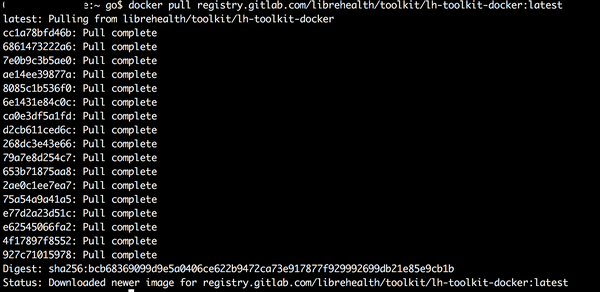
Navigate to the directory where you cloned this project. Depending on how you want to interact with the container, run it in foreground or as a daemon.
Ensure that you do not have any other servers running on 8080 (tomcat) and 3306 (mysql).
To run the container in the foreground:
docker-compose -f docker-compose.dev.yml up
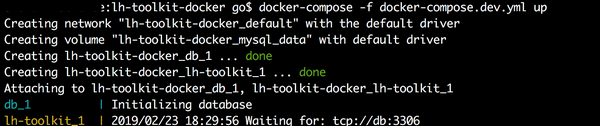
MySQL will be started first and then LH Toolkit will be started on the containers.
When you are done using LH Toolkit you can press Ctrl+C to stop the container.
To run the container in the background:
docker-compose -f docker-compose.dev.yml up -d

Using LH Toolkit¶
To start using LH Toolkit, point your browser to localhost:8080/lh-toolkit . The following are the authentication information:
User: admin
Pass: Admin123
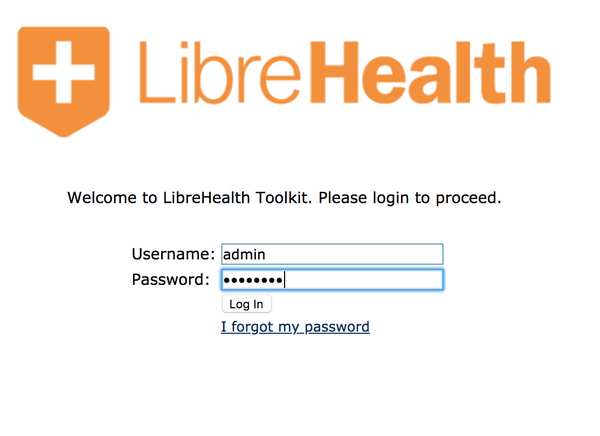
Bringing container down¶
To bring the container down and to free space on your machine run:
docker-compose -f docker-compose.dev.yml down
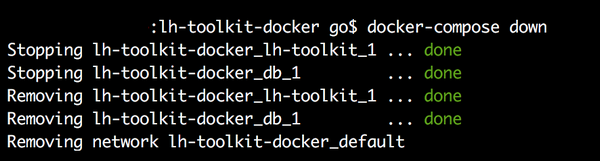
Troubleshooting¶
When you are pulling the container image, the directory you are in does not matter. However, if you try to run this docker image from outside of this project directory, you will get the following error:

Navigate to the project directory and enter the command again.